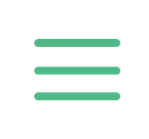How to add USDT to MetaMask wallet
Dilip Kumar Patairya1 hour agoHow to add USDT to MetaMask walletLearn how to easily transfer USDT to your MetaMask wallet and start using it on various decentralized applications (DApps).297 Total views2 Total sharesListen to article 0:00How toOwn this piece of crypto historyCollect this article as NFTJoin us on social networksMetaMask is among the most popular cryptocurrency wallets globally, known for its ease of use and robust security features. Functioning primarily as a browser extension and a mobile app, MetaMask provides a gateway for users to interact with Ethereum’s decentralized ecosystem and other compatible networks. It facilitates seamless access to decentralized applications (DApps), token swaps and the broader Web3 environment.
Tether (USDT), on the other hand, is a cornerstone of the stablecoin market. Its role in the crypto market is pivotal; it aims to provide a stable digital asset pegged to the United States dollar.
As a bridge between fiat and cryptocurrencies, USDT enables faster, less expensive transactions than traditional banking systems, and its integration into MetaMask opens up a wide range of opportunities for users to leverage its stability within their digital asset portfolios.
This article provides an overview of certain requirements before moving USDT to MetaMask, the procedure of adding USDT to MetaMask, receiving USDT in MetaMask, tracking USDT transactions on MetaMask and troubleshooting common issues with USDT in MetaMask.Prerequisites before moving USDT to MetaMask wallet
Before adding USDT to the MetaMask wallet, there are a few prerequisites:Install MetaMask
The first step is to install MetaMask, which is available as a browser extension for Chrome, Firefox and Brave and as a mobile app for the Android and iOS platforms. One can download it from the official MetaMask website or the respective app stores. The setup process involves installing the application and creating a wallet.Securing the wallet
After installing MetaMask, a strong password needs to be set. Additionally, during the setup process, MetaMask will generate a secret recovery phrase. One needs to securely write down and store this phrase in a safe location. This recovery phrase is essential, as it is the sole method to regain access to the wallet in case the password is forgotten or access to the device is lost.Fund the wallet with ETH
Ethereum’s native cryptocurrency, Ether (ETH), is required to pay for transaction fees, commonly referred to as “gas.” Before adding USDT, one must ensure the MetaMask wallet has some ETH available to cover the fee. Users may purchase ETH on an exchange and subsequently transfer it to the MetaMask wallet address.A step-by-step guide to adding Tether (USDT) to MetaMask
Adding Tether (USDT) to the MetaMask wallet involves the following steps:Step 1: Select the network
MetaMask supports layer-1 blockchains such as Ethereum and BNB Smart Chain and layer-2 networks such as Arbitrum and Polygon. For this guide, the Ethereum network (the default network for the MetaMask wallet) is used for illustration purposes.Step 2: Navigate to the “Tokens” section
Navigate to the “Tokens” section located on the main dashboard at the screen’s bottom. It displays the list of all cryptocurrencies the user currently holds.Step 3: Add a custom token
Scroll down in the “Token” tab and click on “Add Token.” You will be directed to a search interface. If USDT doesn’t automatically appear in the search, you will need to manually add it by entering the contract address, symbol (USDT) and decimals.Step 4: Complete the process
Fill out the form and click “Next” to complete the process. MetaMask will ask for confirmation. Once you confirm, the USDT token will be added to the wallet.Tracking USDT transactions on MetaMask
MetaMask keeps a detailed record of all transactions, which one may view by clicking on the “Activity” tab within your wallet. Each entry in the transaction history displays the amount of USDT transferred, the date of the transaction, the transaction fee (in ETH) and the addresses involved.
USDT balances are visible in the “Assets” tab of the MetaMask wallet. It updates in real-time as transactions are processed on the blockchain. While MetaMask does not natively support alerts, one can use external services such as Etherscan by registering their wallet address there to receive notifications on USDT transactions.Troubleshooting common issues with USDT in MetaMask
Users may occasionally encounter issues with USDT in their MetaMask wallets. Here are solutions to some common problems:Missing USDT
If USDT does not appear after adding, one should verify that the correct USDT contract address has been entered. Any error in the address can prevent the token from showing up in the wallet. Sometimes, a simple refresh of the wallet interface can help. This can be done by logging out and logging back into MetaMask or refreshing the browser.
Additionally, if automated detection fails, one can manually add USDT by selecting “Add Token,” choosing “Custom Token,” and entering the contract address and token symbol (USDT).Handling failed transactions or incorrect balance displays
High traffic on the Ethereum network may lead to delayed or failed transactions. In such a case, users could check Etherscan to see current network conditions. Insufficient gas fees can also cause transactions to fail. Users could resolve this by increasing the gas fee.
One may also use a blockchain explorer to check the status of transactions using the wallet address. This would confirm whether the transaction has indeed failed or if there is just a delay in displaying the updated balance in MetaMask.Contacting MetaMask support for unresolved issues
MetaMask has a comprehensive FAQ and troubleshooting section that offers guidance on common issues. Additionally, the wallet has a strong community presence on platforms such as Reddit and Discord, where experienced users can offer assistance and advice.
If the issue remains unresolved, one can submit a support ticket through MetaMask’s help portal.# Altcoin# Wallet# Tether# MetaMask# How toAdd reaction